How To Calculate Bond Valuation In Excel
ghettoyouths
Nov 15, 2025 · 11 min read
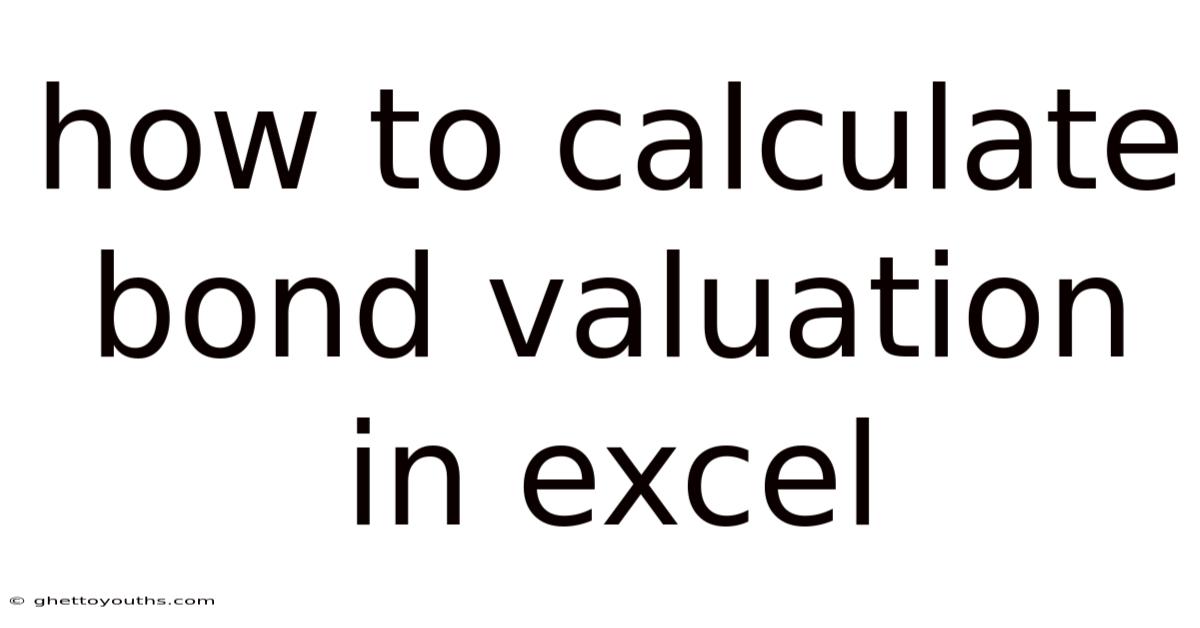
Table of Contents
Navigating the intricacies of bond valuation can feel like deciphering a complex code, especially when trying to translate financial theories into practical calculations. However, with the right tools and a clear understanding of the underlying principles, you can confidently determine the fair value of bonds using Microsoft Excel. This article serves as your comprehensive guide, breaking down the process into manageable steps and equipping you with the knowledge to accurately calculate bond valuation in Excel.
Imagine you're a financial analyst tasked with evaluating the potential investment in a corporate bond. The market is fluctuating, and understanding the true value of the bond is crucial to making an informed decision. Without a reliable method for valuation, you risk overpaying or missing out on a lucrative opportunity. Excel, with its powerful calculation capabilities and flexibility, becomes your essential ally in this process.
Introduction to Bond Valuation
Bond valuation is the process of determining the fair value of a bond. This is crucial for investors as it helps them decide whether a bond is overpriced or underpriced in the market. The core principle behind bond valuation is the concept of present value: the value today of a future stream of cash flows. For bonds, these cash flows consist of periodic interest payments (coupons) and the return of the face value (par value) at maturity.
The basic formula for bond valuation is:
Bond Value = (C / (1+r)^1) + (C / (1+r)^2) + ... + (C / (1+r)^n) + (FV / (1+r)^n)
Where:
- C = Coupon payment per period
- r = Discount rate (yield to maturity) per period
- n = Number of periods to maturity
- FV = Face value of the bond
While this formula is straightforward, manually calculating it for bonds with long maturities can be tedious. This is where Excel comes in. Excel offers built-in functions that simplify the bond valuation process, making it more efficient and accurate.
Setting Up Your Excel Worksheet
Before diving into the calculations, it's essential to set up your Excel worksheet in an organized manner. This will make your calculations easier to follow and less prone to errors.
- Open a New Excel Worksheet: Start by opening a new Excel file.
- Label Your Inputs: Create labels for all the necessary inputs. This includes:
- Face Value (Par Value)
- Coupon Rate
- Yield to Maturity (YTM)
- Years to Maturity
- Coupon Frequency (Number of coupon payments per year)
- Input Your Data: Enter the values for each of the labeled inputs. For example:
- Face Value: $1,000
- Coupon Rate: 5%
- Yield to Maturity: 6%
- Years to Maturity: 5
- Coupon Frequency: 2 (semi-annual)
- Calculate Intermediate Values: Create cells to calculate values needed for the valuation formula:
- Coupon Payment per Period: (Coupon Rate * Face Value) / Coupon Frequency
- Discount Rate per Period: YTM / Coupon Frequency
- Number of Periods: Years to Maturity * Coupon Frequency
Example Excel Setup:
| Label | Cell | Value | Formula |
|---|---|---|---|
| Face Value (Par Value) | B2 | $1,000 | |
| Coupon Rate | B3 | 5% | |
| Yield to Maturity (YTM) | B4 | 6% | |
| Years to Maturity | B5 | 5 | |
| Coupon Frequency | B6 | 2 | |
| Coupon Payment per Period | B8 | $25 | =(B3*B2)/B6 |
| Discount Rate per Period | B9 | 3% | =B4/B6 |
| Number of Periods | B10 | 10 | =B5*B6 |
| Bond Value | B12 | =PV(B9,B10,B8,B2) |
Using the PV Function in Excel
Excel's PV (Present Value) function is a powerful tool for bond valuation. It calculates the present value of a series of future payments, given a discount rate.
The syntax for the PV function is:
=PV(rate, nper, pmt, [fv], [type])
Where:
- rate: The discount rate per period.
- nper: The total number of payment periods.
- pmt: The payment made each period (coupon payment).
- [fv]: (Optional) The future value or face value of the bond. If omitted, it's assumed to be 0.
- [type]: (Optional) Indicates when the payments are made. 0 for end of the period (default), 1 for beginning of the period.
To calculate the bond value using the PV function in your Excel sheet, follow these steps:
-
Select a Cell: Choose an empty cell where you want to display the bond value (e.g., B12).
-
Enter the Formula: Type the
PVfunction using the calculated values from your worksheet:=PV(B9,B10,B8,B2)This formula will calculate the present value of the bond using the discount rate per period (B9), the number of periods (B10), the coupon payment per period (B8), and the face value (B2).
-
Press Enter: Excel will calculate the bond value and display it in the selected cell.
Using the example data, the bond value would be approximately $925.54.
Calculating Bond Value Manually in Excel
While the PV function provides a quick and efficient solution, understanding how to calculate the bond value manually in Excel can provide deeper insights into the underlying calculations.
Here's how to do it:
-
Create a Timeline: In your Excel sheet, create a column representing each period until maturity (e.g., Column A).
-
Calculate Present Value of Each Coupon Payment: In another column (e.g., Column B), calculate the present value of each coupon payment using the formula:
=B8/(1+B9)^A2Where:
- B8 is the coupon payment per period.
- B9 is the discount rate per period.
- A2 is the period number (starting from 1).
-
Calculate Present Value of Face Value: In the last period, calculate the present value of the face value:
=B2/(1+B9)^B10Where:
- B2 is the face value.
- B9 is the discount rate per period.
- B10 is the total number of periods.
-
Sum the Present Values: Use the
SUMfunction to add up all the present values of the coupon payments and the face value:=SUM(B2:B11) + (B2/(1+B9)^B10)This will give you the bond value.
This method provides a detailed breakdown of how the bond value is derived from the present value of each cash flow.
Using the RATE Function to Calculate Yield to Maturity
The Yield to Maturity (YTM) is the total return anticipated on a bond if it is held until it matures. While we used YTM as an input for bond valuation, you can also calculate YTM in Excel if you know the bond's price.
Excel's RATE function calculates the interest rate per period of an annuity. It can be used to determine the YTM of a bond.
The syntax for the RATE function is:
=RATE(nper, pmt, pv, [fv], [type], [guess])
Where:
- nper: The total number of payment periods.
- pmt: The payment made each period (coupon payment).
- pv: The present value or current price of the bond (entered as a negative value).
- [fv]: (Optional) The future value or face value of the bond. If omitted, it's assumed to be 0.
- [type]: (Optional) Indicates when the payments are made. 0 for end of the period (default), 1 for beginning of the period.
- [guess]: (Optional) An estimate of the rate. If omitted, it's assumed to be 10%.
To calculate the YTM using the RATE function, follow these steps:
-
Input the Bond Price: In your Excel sheet, add a cell for the bond price (e.g., B13) and enter the current market price of the bond (e.g., $950).
-
Enter the Formula: Type the
RATEfunction using the values from your worksheet:=RATE(B10,B8,-B13,B2)This formula will calculate the yield to maturity per period using the number of periods (B10), the coupon payment per period (B8), the negative of the bond price (-B13), and the face value (B2).
-
Annualize the Rate: Since the
RATEfunction calculates the rate per period, you need to annualize it by multiplying it by the coupon frequency:=RATE(B10,B8,-B13,B2)*B6This will give you the annual Yield to Maturity.
-
Press Enter: Excel will calculate the YTM and display it in the selected cell.
Using the YIELD Function in Excel
Excel also offers a dedicated YIELD function that directly calculates the yield to maturity of a bond. This function is more comprehensive as it accounts for the settlement date and maturity date of the bond.
The syntax for the YIELD function is:
=YIELD(settlement, maturity, rate, pr, redemption, frequency, [basis])
Where:
- settlement: The bond's settlement date (the date after the trade when the bond's ownership is transferred to the buyer).
- maturity: The bond's maturity date (the date when the bond's face value is repaid to the investor).
- rate: The bond's coupon rate.
- pr: The bond's price per $100 face value.
- redemption: The bond's redemption value per $100 face value (usually 100).
- frequency: The number of coupon payments per year (1 for annual, 2 for semi-annual).
- [basis]: (Optional) The day count basis used to calculate the yield. Common values include:
- 0: US (NASD) 30/360
- 1: Actual/Actual
- 2: Actual/360
- 3: Actual/365
- 4: European 30/360
To calculate the YTM using the YIELD function, follow these steps:
-
Input the Dates: In your Excel sheet, add cells for the settlement date (e.g., B14) and the maturity date (e.g., B15) and enter the dates in a valid Excel date format (e.g., "1/1/2024" and "1/1/2029").
-
Calculate Price per $100 Face Value: Calculate the bond price per $100 face value:
=B13/(B2/100)Where:
- B13 is the bond price.
- B2 is the face value.
-
Enter the Formula: Type the
YIELDfunction using the values from your worksheet:=YIELD(B14,B15,B3,B16,100,B6,1)Where:
- B14 is the settlement date.
- B15 is the maturity date.
- B3 is the coupon rate.
- B16 is the price per $100 face value.
- 100 is the redemption value per $100 face value.
- B6 is the coupon frequency.
- 1 is the day count basis (Actual/Actual).
-
Format as Percentage: Format the cell containing the YTM as a percentage.
-
Press Enter: Excel will calculate the YTM and display it in the selected cell.
The YIELD function provides a more accurate calculation of YTM as it considers the specific dates and day count basis.
Sensitivity Analysis with Data Tables
Bond prices are sensitive to changes in interest rates. It's valuable to understand how the bond value changes with different Yield to Maturity (YTM) rates. Excel's Data Table feature is an excellent tool for performing sensitivity analysis.
Here's how to create a Data Table:
- Prepare YTM Scenarios: In a column (e.g., Column D), list different YTM scenarios you want to analyze (e.g., 4%, 5%, 6%, 7%, 8%).
- Link Bond Value Formula: In the cell next to the first YTM scenario (e.g., E1), enter the formula for the bond value (=B12).
- Select the Data Table Range: Select the range containing the YTM scenarios and the bond value formula (e.g., D1:E6).
- Open Data Table: Go to the "Data" tab, click on "What-If Analysis," and select "Data Table."
- Specify Column Input Cell: In the Data Table dialog box, enter the cell containing the original YTM value (B4) in the "Column Input Cell" field. Leave the "Row Input Cell" field blank.
- Click OK: Excel will calculate the bond value for each YTM scenario and populate the Data Table.
The Data Table will show you how the bond value changes with different interest rate scenarios, helping you assess the bond's risk and potential return.
Common Errors and Troubleshooting
When calculating bond valuation in Excel, you might encounter some common errors. Here are some tips for troubleshooting:
#NUM!Error: This error usually occurs when the inputs to thePV,RATE, orYIELDfunctions are invalid or inconsistent. Double-check your inputs, especially the discount rate, number of periods, and coupon payments.- Incorrect Date Format: The
YIELDfunction requires dates to be in a valid Excel date format. Make sure your settlement and maturity dates are entered correctly. - Sign Conventions: Ensure that the present value (bond price) is entered as a negative value in the
RATEfunction. - Circular References: Avoid creating circular references in your Excel sheet, as they can lead to incorrect calculations.
- Formula Errors: Carefully review your formulas for any typos or incorrect cell references.
Conclusion
Calculating bond valuation in Excel is a valuable skill for any finance professional or investor. By understanding the underlying principles and utilizing Excel's built-in functions, you can efficiently and accurately determine the fair value of bonds. Whether you choose to use the PV function, calculate manually, or leverage the RATE and YIELD functions, Excel provides the tools necessary to make informed investment decisions.
Remember to set up your Excel worksheet in an organized manner, double-check your inputs, and use Data Tables for sensitivity analysis. With practice and attention to detail, you can confidently navigate the complexities of bond valuation and enhance your financial analysis capabilities.
What strategies do you find most effective when valuing bonds, and how do you incorporate these calculations into your broader investment strategy?
Latest Posts
Latest Posts
-
Two Sample T Test Null Hypothesis
Nov 15, 2025
-
What Is An Absolute Temperature Scale
Nov 15, 2025
-
Which Joint Is An Example Of A Condyloid
Nov 15, 2025
-
Factors Of Production In The Industrial Revolution
Nov 15, 2025
-
Can I Start A Sentence With Therefore
Nov 15, 2025
Related Post
Thank you for visiting our website which covers about How To Calculate Bond Valuation In Excel . We hope the information provided has been useful to you. Feel free to contact us if you have any questions or need further assistance. See you next time and don't miss to bookmark.