How To Cut Out Shape In Illustrator
ghettoyouths
Nov 22, 2025 · 11 min read
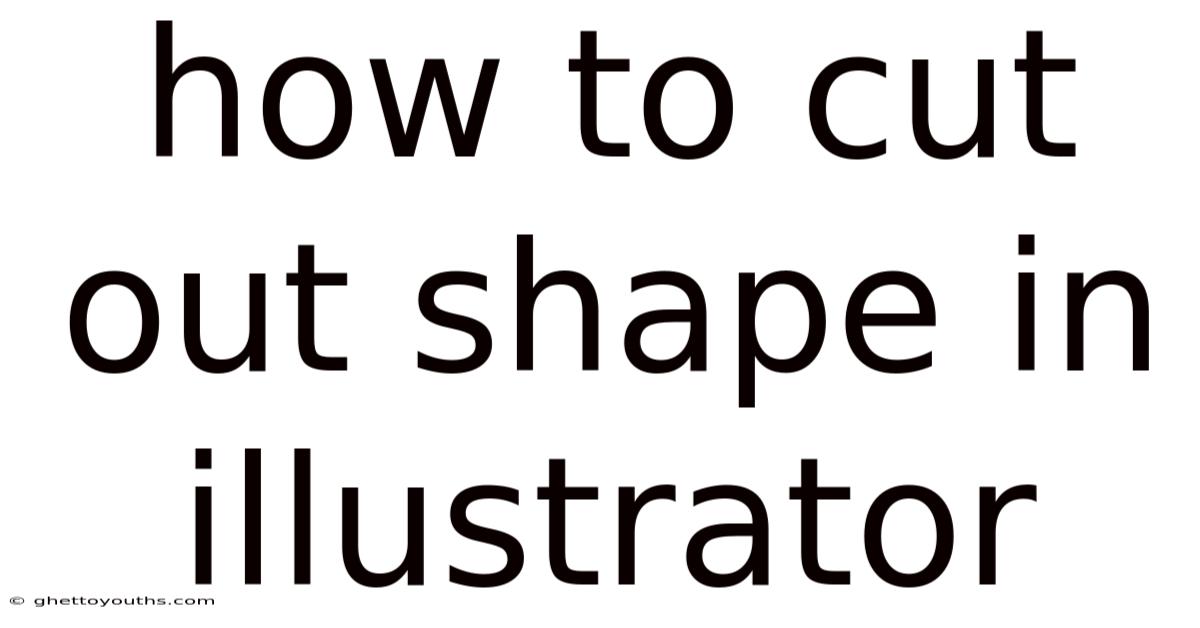
Table of Contents
Alright, let's dive into the world of Adobe Illustrator and explore the various techniques for cutting out shapes. Whether you're a beginner or a seasoned designer, understanding these methods will significantly enhance your workflow and creative possibilities. Get ready to master the art of subtracting, intersecting, and manipulating shapes like a pro.
Introduction
Adobe Illustrator is a powerhouse for vector graphics, and mastering shape manipulation is crucial for creating complex designs. Cutting out shapes in Illustrator isn't just about removing parts of an object; it's about creating intricate designs, logos, icons, and illustrations with precision. From basic subtractions to advanced masking techniques, Illustrator offers a wide range of tools to achieve the perfect cut. Think of it like digital origami, where you fold and cut shapes to reveal beautiful creations.
Imagine you're designing a logo for a coffee shop and you need to create a coffee bean shape with a perfect crescent cut out of it. Or perhaps you're working on an infographic and need to precisely trim overlapping shapes to create a seamless visual. These scenarios are where the art of cutting out shapes becomes invaluable. This article will guide you through the most effective methods, ensuring you can tackle any design challenge with confidence.
Comprehensive Overview of Shape Cutting Techniques in Illustrator
Illustrator offers several powerful methods for cutting out shapes, each with its strengths and applications. Understanding these techniques allows you to choose the best tool for the job, ensuring efficiency and precision in your design process. Let's explore these methods in detail:
-
Pathfinder Panel
- What it is: The Pathfinder panel is your go-to for performing complex boolean operations on shapes. It includes functions like Unite, Subtract, Intersect, Exclude, Divide, Trim, Merge, Crop, and Outline.
- How it works: Select the shapes you want to modify, then choose the desired operation from the Pathfinder panel (Window > Pathfinder). Each operation alters the shapes based on their overlapping areas.
- Best for: Creating complex shapes from simpler ones, combining or subtracting shapes precisely, and cleaning up overlapping objects.
-
Shape Builder Tool
- What it is: The Shape Builder Tool allows you to interactively merge, subtract, or create new shapes by clicking and dragging over selected objects.
- How it works: Select the shapes, activate the Shape Builder Tool (Shift + M), and then click and drag to merge shapes. Hold Alt (Option on Mac) to subtract shapes by dragging over the areas you want to remove.
- Best for: Quickly merging or subtracting shapes, creating complex shapes intuitively, and making on-the-fly adjustments.
-
Clipping Masks
- What it is: Clipping masks allow you to use one shape to define the visible area of another. The shape acting as the mask determines what parts of the underlying objects are visible.
- How it works: Place the shape you want to use as a mask on top of the objects you want to mask. Select both the mask shape and the objects, then go to Object > Clipping Mask > Make (or Ctrl/Cmd + 7).
- Best for: Hiding portions of images or vector shapes within a defined area, creating non-destructive edits, and maintaining the original properties of the masked objects.
-
Scissors Tool
- What it is: The Scissors Tool allows you to cut a path at specific points, effectively breaking it into separate segments.
- How it works: Select the Scissors Tool (C), then click on the path where you want to cut it. This creates two anchor points at the cut location, allowing you to separate the path.
- Best for: Splitting paths, creating openings in shapes, and manipulating individual segments of a path.
-
Knife Tool
- What it is: The Knife Tool lets you cut through shapes freely, dividing them into multiple parts along a drawn path.
- How it works: Select the Knife Tool (hidden under the Eraser Tool), then click and drag across the shape to create a cut. The shape will be divided into separate objects along the cut path.
- Best for: Creating freeform cuts, dividing shapes into irregular pieces, and adding organic or artistic splits to objects.
-
Eraser Tool
- What it is: The Eraser Tool functions like a digital eraser, removing portions of a shape along the path you drag.
- How it works: Select the Eraser Tool (Shift + E), then click and drag over the area you want to erase. Adjust the size and shape of the eraser for different effects.
- Best for: Removing small portions of shapes, creating rough or textured edges, and making freehand modifications.
Step-by-Step Guides to Cutting Out Shapes
Now, let's walk through each technique with detailed steps and examples.
1. Pathfinder Panel: Subtract
-
Scenario: Cutting a circle out of a rectangle.
-
Steps:
- Create a rectangle using the Rectangle Tool (M).
- Create a circle using the Ellipse Tool (L) and position it over the rectangle where you want the cut-out to be.
- Select both the rectangle and the circle.
- Open the Pathfinder panel (Window > Pathfinder).
- Click the "Subtract" button (the second icon in the top row).
-
Result: The circle is subtracted from the rectangle, leaving a hole in its place.
2. Shape Builder Tool: Subtraction
-
Scenario: Cutting a complex shape out of another shape.
-
Steps:
- Create two or more overlapping shapes.
- Select all the shapes.
- Activate the Shape Builder Tool (Shift + M).
- Hold the Alt (Option on Mac) key.
- Click and drag over the area you want to subtract.
-
Result: The selected area is removed from the underlying shape, creating a cut-out.
3. Clipping Mask: Cutting Out an Image
-
Scenario: Displaying an image within a specific shape.
-
Steps:
- Place or create the image you want to mask.
- Create the shape you want to use as the mask (e.g., a star, a letter, or any custom shape).
- Position the shape on top of the image, aligning it as desired.
- Select both the shape and the image.
- Go to Object > Clipping Mask > Make (or press Ctrl/Cmd + 7).
-
Result: The image is now visible only within the boundaries of the mask shape.
4. Scissors Tool: Creating an Opening in a Path
-
Scenario: Breaking a closed path to create an open shape.
-
Steps:
- Create a closed shape (e.g., a circle or a polygon).
- Select the Scissors Tool (C).
- Click on two different points on the path where you want to create the opening.
- Select one of the cut segments with the Direct Selection Tool (A) and move it to create a gap.
-
Result: The path is now open between the two cut points, creating an opening in the shape.
5. Knife Tool: Dividing a Shape into Parts
-
Scenario: Cutting a shape into irregular pieces.
-
Steps:
- Create a shape you want to divide.
- Select the Knife Tool (found under the Eraser Tool in the toolbar).
- Click and drag across the shape to create a cut.
- Repeat as needed to create multiple cuts.
- Use the Selection Tool (V) to move the separated pieces.
-
Result: The shape is divided into multiple independent shapes along the cut paths.
6. Eraser Tool: Removing Portions of a Shape
-
Scenario: Creating a distressed or textured edge on a shape.
-
Steps:
- Create a shape you want to modify.
- Select the Eraser Tool (Shift + E).
- Adjust the size and shape of the eraser by double-clicking the Eraser Tool in the toolbar.
- Click and drag over the areas you want to erase.
-
Result: Portions of the shape are removed, creating a rough or irregular edge.
Practical Applications and Examples
To truly master these techniques, let's consider some practical applications:
- Logo Design: Create unique logos by combining and subtracting shapes. For example, design a logo that incorporates a silhouette cut out of a background shape.
- Icon Design: Craft intricate icons by using the Pathfinder panel to merge and subtract shapes, ensuring clean and precise lines.
- Illustration: Add depth and detail to illustrations by using clipping masks to confine textures within specific areas, or use the Knife Tool to create segmented designs.
- Typography: Modify fonts by using the Scissors Tool to break paths and reshape individual letters, creating custom typefaces.
- Web Design: Prepare graphics for web use by creating optimized shapes with precise cut-outs, ensuring fast loading times and clean visuals.
Tren & Perkembangan Terbaru
The world of graphic design is ever-evolving, and the techniques for cutting out shapes are constantly being refined and expanded. Here are some current trends and developments:
- AI-Powered Shape Manipulation: Adobe is integrating AI features into Illustrator, allowing for more intuitive and automated shape manipulation. Imagine AI suggesting optimal cut-out paths based on the surrounding design elements.
- 3D Integration: Illustrator is increasingly being used in conjunction with 3D design tools, where shapes created in Illustrator are used as masks or cut-out templates for 3D models.
- Real-Time Collaboration: Cloud-based collaboration features allow multiple designers to work on the same Illustrator file simultaneously, making it easier to create complex designs with shared cut-out techniques.
- Procedural Design: Designers are exploring procedural design workflows, where shape cut-outs are generated based on algorithmic rules, creating intricate and dynamic patterns.
Tips & Expert Advice
As a seasoned designer, here are some tips to elevate your shape-cutting skills:
- Plan Ahead: Before you start cutting, sketch out your design and identify the shapes you need to cut out. This will save you time and ensure a more efficient workflow.
- Use Layers: Organize your shapes into layers to keep your design organized and make it easier to select and modify specific elements.
- Experiment with Different Techniques: Don't be afraid to try different methods for cutting out shapes. Each technique has its strengths, and you may find that one method works better for a particular design.
- Practice Regularly: The more you practice, the more comfortable you'll become with the various tools and techniques. Set aside time each week to experiment with shape manipulation.
- Learn Keyboard Shortcuts: Mastering keyboard shortcuts will significantly speed up your workflow. For example, Shift + M for the Shape Builder Tool or Ctrl/Cmd + 7 for creating a clipping mask.
- Non-Destructive Editing: Whenever possible, use clipping masks or other non-destructive techniques to preserve the original shapes. This allows you to make changes later without having to start from scratch.
- Clean Up Anchor Points: After cutting out shapes, use the Direct Selection Tool (A) to clean up any unnecessary anchor points. This will reduce the file size and improve the overall quality of your design.
- Use the "Divide" Pathfinder Option for Complex Intersections: When dealing with numerous overlapping shapes, the "Divide" option in the Pathfinder panel is incredibly useful. It splits all the shapes at their intersections, allowing you to easily remove the unwanted segments. After dividing, ungroup the resulting shapes (Object > Ungroup) to manipulate individual pieces.
FAQ (Frequently Asked Questions)
- Q: Which tool is best for simple subtractions?
- A: The Pathfinder panel's "Subtract" option is ideal for simple subtractions of one shape from another.
- Q: How can I cut out a shape without losing the original?
- A: Use a clipping mask. This method hides portions of the shape without permanently altering it.
- Q: Can I use the Shape Builder Tool to cut multiple shapes at once?
- A: Yes, the Shape Builder Tool can merge or subtract multiple shapes in a single operation.
- Q: How do I create a precise cut along a specific path?
- A: Use the Scissors Tool to cut the path at specific anchor points, giving you precise control over the cut.
- Q: What's the difference between the Knife Tool and the Eraser Tool?
- A: The Knife Tool cuts through the entire shape, dividing it into separate objects, while the Eraser Tool removes portions of the shape along the path you drag.
- Q: How can I undo a Pathfinder operation?
- A: Immediately after applying a Pathfinder operation, you can press Ctrl/Cmd + Z to undo it.
Conclusion
Cutting out shapes in Adobe Illustrator is a fundamental skill that opens up a world of creative possibilities. By mastering the Pathfinder panel, Shape Builder Tool, Clipping Masks, Scissors Tool, Knife Tool, and Eraser Tool, you can create intricate designs, logos, icons, and illustrations with precision and efficiency. Remember to practice regularly, experiment with different techniques, and stay up-to-date with the latest trends in graphic design.
What's your favorite shape-cutting technique in Illustrator? Are you ready to try these steps and take your designs to the next level?
Latest Posts
Latest Posts
-
What Is The Meaning Of Narrative Poetry
Nov 22, 2025
-
Definition Of Long Run In Economics
Nov 22, 2025
-
Effects Of The Cold War On American Society
Nov 22, 2025
-
Norman Mailer Naked And The Dead
Nov 22, 2025
-
What Did They Wear In Ancient Egypt
Nov 22, 2025
Related Post
Thank you for visiting our website which covers about How To Cut Out Shape In Illustrator . We hope the information provided has been useful to you. Feel free to contact us if you have any questions or need further assistance. See you next time and don't miss to bookmark.