Sort Values In A Pivot Table
ghettoyouths
Nov 27, 2025 · 10 min read
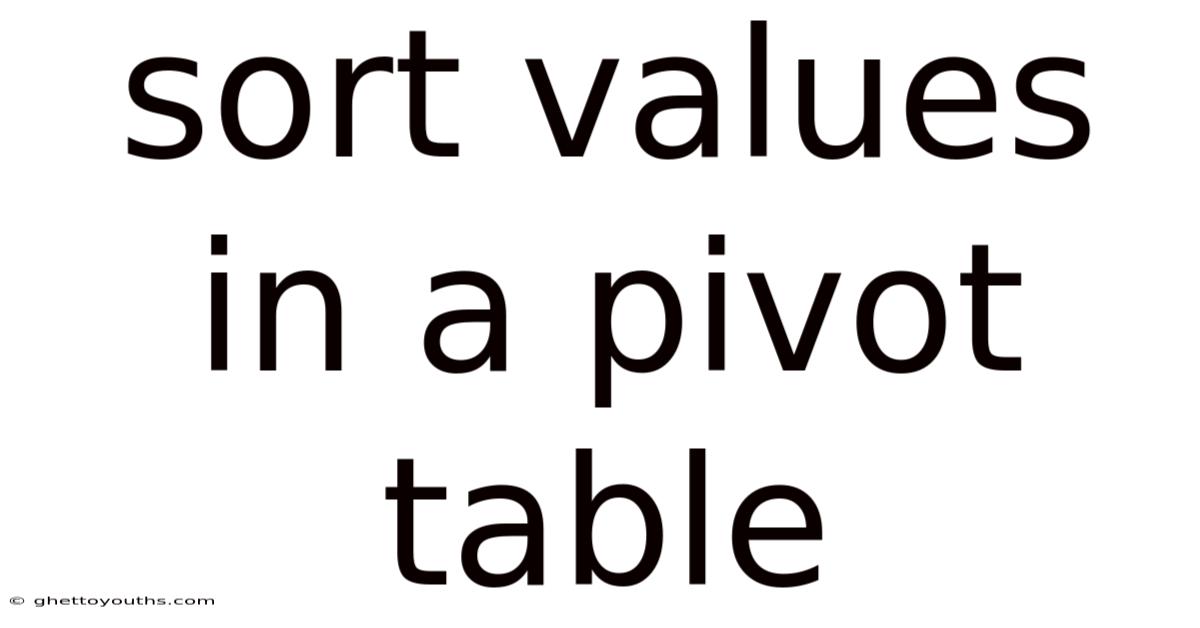
Table of Contents
Alright, let's craft a comprehensive guide on sorting values within pivot tables.
Unlocking Insights: Mastering Pivot Table Value Sorting
Pivot tables are powerful tools for data analysis, allowing you to summarize and reorganize information in meaningful ways. But simply creating a pivot table isn't enough. To truly uncover the insights hidden within your data, you need to master the art of sorting. Sorting values in a pivot table enables you to quickly identify trends, outliers, and key performance indicators (KPIs). It transforms raw data into actionable intelligence.
Sorting is the process of arranging data in a specific order, either ascending (from smallest to largest) or descending (from largest to smallest). In the context of pivot tables, sorting applies to the values displayed in the table. It allows you to rank categories, compare performance, and focus on the most relevant information. Without sorting, you're left sifting through data without a clear direction.
Why Sort Pivot Table Values?
The benefits of sorting pivot table values are numerous:
- Identifying Top Performers: Easily pinpoint the products, regions, or salespeople generating the highest revenue or sales volume.
- Spotting Trends: Quickly see which categories are growing or declining over time.
- Highlighting Outliers: Identify unusual data points that may require further investigation.
- Prioritizing Actions: Focus on the most important areas for improvement or optimization.
- Improving Readability: Present data in a clear and organized manner, making it easier for others to understand.
- Enhancing Decision-Making: Gain insights that drive better business decisions.
Methods for Sorting Pivot Table Values
Excel and similar spreadsheet software offer several methods for sorting values in a pivot table. Each method has its strengths and weaknesses, so choosing the right one depends on the specific data and the desired outcome.
Let's explore the most common sorting techniques:
-
Sorting by Row Labels:
-
Description: This is often the most straightforward approach. You sort the pivot table based on the labels in the rows. This is particularly useful when you want to organize categories alphabetically or by a custom sequence.
-
How to:
- Right-click on any cell within the column of row labels you want to sort.
- Select "Sort" from the context menu.
- Choose "A to Z" (ascending) or "Z to A" (descending).
- Alternatively, you can use the filter/sort dropdown arrow that appears in the row labels column header.
-
Example: If your pivot table displays sales by product category, you can sort the categories alphabetically (e.g., Apparel, Electronics, Furniture).
-
-
Sorting by Column Labels:
-
Description: Similar to sorting by row labels, this method allows you to sort based on the labels in the columns. This is handy when you have time periods or other categories as columns.
-
How to:
- Right-click on any cell within the column of column labels you want to sort.
- Select "Sort" from the context menu.
- Choose "A to Z" (ascending) or "Z to A" (descending).
- Alternatively, you can use the filter/sort dropdown arrow that appears in the column labels column header.
-
Example: If your pivot table shows sales by month, you can sort the months chronologically.
-
-
Sorting by Value (Within a Row or Column):
-
Description: This is where the real power of pivot table sorting comes into play. You can sort the rows or columns based on the values within the pivot table itself. This allows you to rank categories based on their performance.
-
How to:
- Right-click on any cell within the row label you want to use as the basis for the sort. Important: right-click on the label, not the value itself.
- Select "Sort" from the context menu.
- Choose "Largest to Smallest" or "Smallest to Largest".
- A dialog box will appear asking you to confirm the field you want to sort by (e.g., "Sum of Sales"). Select the correct value field.
-
Example: If your pivot table displays sales by product category, you can sort the product categories from highest to lowest sales revenue. This immediately shows you your top-selling products.
-
-
Sorting with Custom Sort Orders:
-
Description: Sometimes, you need to sort data in an order that isn't alphabetical or numerical. Excel allows you to define custom sort orders to meet these specific needs.
-
How to:
- Go to File > Options > Advanced.
- Scroll down to the "General" section and click "Edit Custom Lists...".
- In the "Custom lists" dialog box, you can either create a new list by typing in the desired order or import a list from a range of cells.
- Once you've created your custom list, you can apply it to the pivot table by selecting the row or column labels you want to sort, going to the "Data" tab, clicking "Sort," and then selecting your custom list in the "Order" dropdown.
-
Example: You might want to sort regions in a specific geographic order (e.g., East, West, North, South) or sort product categories based on their importance to your business strategy.
-
-
Sorting Using Slicers:
-
Description: Slicers are visual filters that make it easy to interactively filter and sort your pivot table data. While slicers primarily serve as filters, they can also influence the sorting if you use them to display a subset of your data.
-
How to:
- Insert a slicer for the field you want to use for sorting/filtering (Analyze tab > Insert Slicer).
- Use the slicer buttons to select the specific categories or items you want to display.
- The pivot table will automatically update to show only the selected data, effectively "sorting" by the selected criteria. The sort order, however, would still be based on one of the previous methods described, but you're limiting what is being sorted.
-
Example: Imagine you have a slicer for "Year". Selecting a specific year will display only the data for that year, effectively sorting the data by year (even though the underlying sort method might be by product category sales).
-
-
Advanced Sorting with VBA (Visual Basic for Applications):
-
Description: For complex sorting scenarios, you can use VBA code to automate the sorting process. This is particularly useful if you need to apply a specific sorting logic repeatedly or if you need to integrate sorting into a larger automation workflow.
-
How to:
- Open the VBA editor (Alt + F11).
- Insert a new module (Insert > Module).
- Write VBA code to access the pivot table and apply the desired sorting.
- Assign the VBA code to a button or other trigger.
-
Example (Basic VBA Sort):
Sub SortPivotTable() Dim pt As PivotTable Dim pf As PivotField ' Set the pivot table object Set pt = Worksheets("Sheet1").PivotTables("PivotTable1") ' Replace Sheet1 and PivotTable1 with your actual names ' Set the pivot field to sort (e.g., Product Category) Set pf = pt.PivotFields("Product Category") ' Replace "Product Category" with your field name ' Sort the pivot field in descending order based on the "Sum of Sales" data field With pt .PivotFields("Product Category").AutoSort xlDescending, "Sum of Sales" End With End SubImportant: Remember to adjust the sheet name, pivot table name, and field names in the VBA code to match your specific setup.
-
Best Practices for Sorting Pivot Table Values
- Understand Your Data: Before sorting, take the time to understand your data and what insights you're trying to uncover.
- Choose the Right Sorting Method: Select the sorting method that best suits your data and the desired outcome.
- Keep It Simple: Avoid overcomplicating the sorting process. Start with the simplest method that achieves your goal.
- Verify Your Results: Always double-check that the sorting is producing the expected results.
- Document Your Steps: If you're using VBA or other advanced techniques, document your steps so that others can understand and maintain your work.
- Consider Performance: Sorting large pivot tables can be slow. Optimize your data and pivot table design to improve performance.
- Use Meaningful Labels: Make sure your row and column labels are clear and descriptive. This will make it easier to understand the sorted data.
- Combine Sorting with Filtering: Use filtering in conjunction with sorting to focus on specific subsets of your data.
- Test Different Sort Orders: Experiment with different sort orders to uncover new insights.
- Sort Based on Calculated Fields: You can also sort based on calculated fields that you've added to your pivot table.
Troubleshooting Common Sorting Issues
-
Sorting Doesn't Seem to Work:
- Check Data Types: Ensure that the data you're trying to sort is in the correct format (e.g., numbers for numerical sorting, text for alphabetical sorting).
- Refresh the Pivot Table: Sometimes, the pivot table needs to be refreshed to reflect changes in the underlying data (Data tab > Refresh All).
- Clear Existing Sorts: Remove any existing sorts before applying a new one (right-click > Sort > Clear Sort).
-
Grand Totals Are Disrupting the Sort:
- Excel often sorts the Grand Total row to the top or bottom of the table, regardless of the actual values. To prevent this, either hide the Grand Total (PivotTable Analyze tab > Options > Totals & Filters > uncheck "Show grand totals for rows/columns") or use a calculated field to adjust the values so the sort works as desired.
-
Custom Sort Order Not Working:
- Ensure that the custom list is correctly defined and applied to the correct field.
- Verify that the data in the pivot table exactly matches the entries in the custom list (case-sensitive).
Real-World Examples of Pivot Table Sorting
-
Sales Performance Analysis: A sales manager uses a pivot table to analyze sales performance by salesperson and product category. By sorting the salespeople by total sales revenue, the manager can quickly identify the top performers and reward them accordingly. They can also sort the product categories by sales volume to see which products are most popular and focus marketing efforts on those products.
-
Marketing Campaign Optimization: A marketing analyst uses a pivot table to analyze the results of different marketing campaigns. By sorting the campaigns by conversion rate, the analyst can identify the most effective campaigns and allocate more resources to them. They can also sort the campaigns by cost per acquisition to find the most cost-effective campaigns.
-
Financial Reporting: A financial analyst uses a pivot table to create financial reports. By sorting the accounts by balance, the analyst can quickly identify the accounts with the largest balances and investigate any unusual activity. They can also sort the accounts by category to create a summary of the company's financial performance.
-
Inventory Management: An inventory manager uses a pivot table to track inventory levels. By sorting the products by quantity on hand, the manager can quickly identify the products that are running low and reorder them. They can also sort the products by sales velocity to identify the products that are selling the fastest.
FAQ (Frequently Asked Questions)
-
Q: Can I sort a pivot table by multiple columns?
- A: Yes, you can sort by multiple columns, but the sorting is hierarchical. The first sort will be applied, and then within each group of the first sort, the second sort will be applied, and so on.
-
Q: How do I sort a pivot table that is connected to an external data source?
- A: The sorting methods are the same, regardless of whether the data source is internal or external. However, you may need to refresh the pivot table to reflect changes in the external data source.
-
Q: Can I sort a pivot table based on a calculated field?
- A: Yes, you can sort based on calculated fields. Just select the calculated field when choosing the field to sort by.
-
Q: Why is my sorting not working after I refresh the pivot table?
- A: This can happen if the underlying data changes significantly. Try clearing the existing sort and re-applying it. In some cases, you may need to adjust the pivot table layout.
Conclusion
Mastering pivot table value sorting is essential for anyone who wants to extract meaningful insights from their data. By understanding the different sorting methods and best practices, you can transform raw data into actionable intelligence. Experiment with different sorting techniques to uncover hidden trends, identify top performers, and make better business decisions.
What are some of the most creative ways you've used pivot table sorting to solve a problem or uncover an insight? What challenges have you faced with sorting, and how did you overcome them?
Latest Posts
Latest Posts
-
Nike Just Do It T Shirt
Nov 27, 2025
-
What Did The Peace Of Augsburg End
Nov 27, 2025
-
What Is The Difference Between A Pac And A Superpac
Nov 27, 2025
-
What Is A Pivot Position In A Matrix
Nov 27, 2025
-
What Is A Feet In Poetry
Nov 27, 2025
Related Post
Thank you for visiting our website which covers about Sort Values In A Pivot Table . We hope the information provided has been useful to you. Feel free to contact us if you have any questions or need further assistance. See you next time and don't miss to bookmark.