What Is G Code 3d Printing
ghettoyouths
Nov 18, 2025 · 11 min read
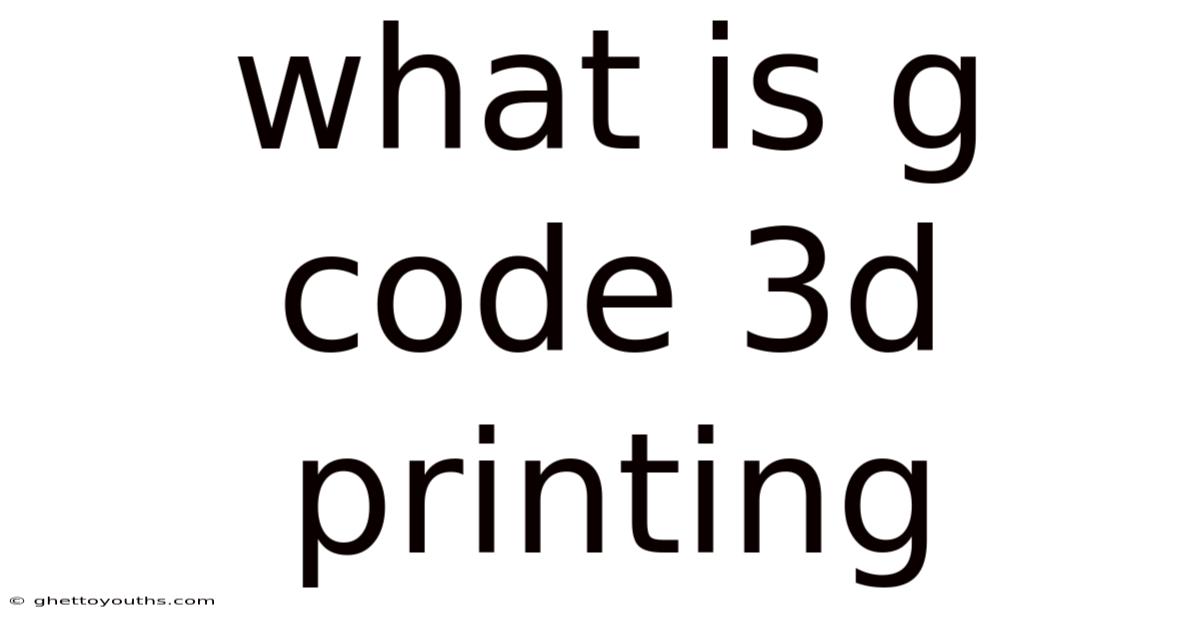
Table of Contents
Decoding the Language of Creation: Understanding G-Code in 3D Printing
Imagine a world where your digital designs leap off the screen and materialize into tangible objects. This is the promise of 3D printing, a transformative technology reshaping industries from medicine to aerospace. But behind the magic of additive manufacturing lies a crucial element: G-code. This article dives deep into the world of G-code in 3D printing, exploring its role, structure, and significance in bringing your creative visions to life.
G-code acts as the instruction manual for your 3D printer. It's a numerical control programming language that tells the machine exactly what to do: where to move, how fast to move, how hot to get, and much more. Without G-code, a 3D printer is just a collection of motors, heaters, and sensors, incapable of understanding your design. This code translates the complex geometry of a 3D model into a series of precise movements that the printer can execute, layer by layer, to build your desired object.
Introduction: From Design to Reality with G-Code
The journey from a digital design to a physical object in 3D printing begins with a Computer-Aided Design (CAD) model. This model, created using software like Tinkercad, Fusion 360, or SolidWorks, defines the shape and dimensions of your desired object. However, a CAD model is just a representation; it doesn't tell the printer how to create it.
This is where slicing software comes in. Slicers like Cura, Simplify3D, or PrusaSlicer take your CAD model and slice it into hundreds or even thousands of thin layers. For each layer, the slicer calculates the precise path the printer's nozzle needs to follow to deposit material and create that specific slice. This path, along with other printing parameters like temperature and speed, is then translated into G-code, the language the 3D printer understands.
Think of it like this: the CAD model is the blueprint of a house, the slicer is the construction foreman who breaks down the blueprint into manageable tasks, and G-code is the specific instructions given to the construction workers on how to perform each task (e.g., "lay brick at this position," "heat mortar to this temperature").
Comprehensive Overview: Deconstructing the G-Code Language
G-code is a relatively simple language, consisting of lines of text that instruct the printer to perform specific actions. Each line typically starts with a "G" or "M" code, followed by parameters that define the action in more detail.
- G-Codes (Preparatory Codes): These codes control the movement of the printer's axes (X, Y, and Z) and other basic functions like setting the coordinate system or selecting a plane.
- M-Codes (Miscellaneous Codes): These codes control auxiliary functions like turning the heater on or off, controlling the fan, or homing the axes.
Here's a breakdown of some commonly used G-codes and M-codes:
- G0: Rapid traverse. Moves the print head to a specified location as quickly as possible, typically without extruding material.
- G1: Linear move. Moves the print head in a straight line to a specified location, extruding material along the way.
G1 X100 Y50 Z10 E5: This command tells the printer to move to X=100, Y=50, and Z=10, while extruding 5mm of filament.
- G2/G3: Clockwise/Counter-clockwise arc move. Moves the print head along a circular arc.
- G28: Home all axes. Moves all axes to their starting (home) positions.
- G90/G91: Absolute/Relative positioning. G90 sets the printer to absolute positioning mode, where coordinates are interpreted as absolute positions. G91 sets the printer to relative positioning mode, where coordinates are interpreted as distances relative to the current position.
- M104: Set extruder temperature. Sets the target temperature for the extruder.
M104 S210: This command sets the extruder temperature to 210 degrees Celsius.
- M109: Set extruder temperature and wait. Sets the target temperature for the extruder and waits until it reaches that temperature before proceeding.
- M140: Set bed temperature. Sets the target temperature for the heated bed.
- M190: Set bed temperature and wait. Sets the target temperature for the heated bed and waits until it reaches that temperature before proceeding.
- M106: Turn fan on. Controls the cooling fan.
M106 S255: This command turns the fan on at full speed (255 is the maximum value).
- M107: Turn fan off. Turns the cooling fan off.
Beyond these basic codes, there are many other G-codes and M-codes that control more advanced features like:
- Acceleration and Jerk: Controlling the rate at which the printer accelerates and decelerates to minimize vibrations and improve print quality.
- Retraction: Pulling back the filament slightly to prevent oozing during travel moves.
- Bridging: Printing over gaps without support structures.
- Layer Fan Speed Control: Adjusting the fan speed for each layer to optimize cooling.
A typical G-code file for a small 3D print might look something like this:
G28 ; Home all axes
G90 ; Set absolute positioning
M104 S200 ; Set extruder temperature to 200C
M140 S60 ; Set bed temperature to 60C
M109 S200 ; Wait for extruder temperature
M190 S60 ; Wait for bed temperature
G1 Z0.2 F3000 ; Move to Z=0.2mm at 3000mm/min
G1 X0 Y0 F3000 ; Move to X=0, Y=0 at 3000mm/min
G1 E5 F100 ; Extrude 5mm of filament
G1 X100 Y0 E10 F1000 ; Move to X=100, Y=0, extruding 10mm of filament
G1 X100 Y100 E15 F1000 ; Move to X=100, Y=100, extruding 15mm of filament
G1 X0 Y100 E20 F1000 ; Move to X=0, Y=100, extruding 20mm of filament
G1 X0 Y0 E25 F1000 ; Move to X=0, Y=0, extruding 25mm of filament
M104 S0 ; Turn off extruder heater
M140 S0 ; Turn off bed heater
M107 ; Turn off fan
G28 X0 Y0 ; Home X and Y axes
M84 ; Disable motors
This simple example demonstrates how G-code commands the printer to heat up, move to specific coordinates, extrude filament, and finally, cool down and disable the motors.
Tren & Perkembangan Terbaru: G-Code Evolving with 3D Printing
The world of 3D printing is constantly evolving, and so is G-code. As printers become more sophisticated and materials more diverse, the need for more advanced G-code commands and features grows. Here are some notable trends and developments:
- Advanced Slicing Algorithms: Slicing software is becoming increasingly intelligent, using advanced algorithms to optimize toolpaths, minimize material usage, and improve print quality. These algorithms often leverage custom G-code commands to fine-tune the printing process.
- Firmware Customization: Open-source firmware like Marlin and RepRapFirmware allow users to customize their printer's behavior by modifying the G-code interpreter. This opens up possibilities for implementing new features, optimizing performance, and even creating custom printing profiles for specific materials.
- G-Code Visualization and Editing: Tools like G-code analyzers and editors allow users to visualize and manually edit G-code files. This can be useful for troubleshooting printing problems, fine-tuning print settings, or even creating custom G-code scripts for specific applications.
- Machine Learning Integration: Some researchers are exploring the use of machine learning to optimize G-code generation. By training models on large datasets of printing data, they can potentially generate G-code that produces higher-quality prints with less material and faster print times.
- Multi-Material Printing: With the rise of multi-material 3D printing, G-code is evolving to support more complex tool changing and material blending operations. New commands are being developed to control multiple extruders and manage the flow of different materials during the printing process.
- Adaptive Printing: Adaptive printing uses sensors and real-time feedback to adjust the printing process on the fly. This requires G-code to be dynamically generated based on sensor data, allowing the printer to adapt to variations in material properties, environmental conditions, or even errors in the printing process.
These developments demonstrate the ongoing evolution of G-code and its crucial role in pushing the boundaries of 3D printing technology. As printers become more capable and applications more demanding, G-code will continue to adapt and evolve to meet the challenges of the future.
Tips & Expert Advice: Mastering G-Code for Optimal 3D Printing
While most users rely on slicing software to generate G-code automatically, understanding the basics of G-code can be incredibly beneficial for troubleshooting printing problems, optimizing print settings, and even experimenting with custom printing techniques. Here are some tips and expert advice for mastering G-code:
- Learn the Fundamentals: Start by familiarizing yourself with the basic G-codes and M-codes listed earlier. Understand their purpose and how they affect the printer's behavior.
- Analyze Existing G-Code Files: Open up G-code files generated by your slicer and try to decipher the commands. Pay attention to the sequences of commands used for specific tasks like printing a layer, moving between points, or changing the fan speed.
- Experiment with Print Settings: Adjust various print settings in your slicer and observe how the resulting G-code changes. This will help you understand the relationship between print settings and G-code commands.
- Use a G-Code Visualizer: Use a G-code visualizer to simulate the printing process and identify potential problems like collisions, inefficient toolpaths, or excessive material usage.
- Manually Edit G-Code (with Caution): Once you have a good understanding of G-code, you can start experimenting with manually editing G-code files. However, be careful when making changes, as incorrect G-code can damage your printer or result in failed prints. Always back up your original G-code file before making any modifications.
- Use Macros and Custom G-Code: Many 3D printers and firmware versions support macros or custom G-code commands. These can be used to automate repetitive tasks, customize the printer's behavior, or even add new features.
- Troubleshoot Printing Problems with G-Code: Understanding G-code can be invaluable for troubleshooting printing problems. By analyzing the G-code, you can often identify the cause of issues like under-extrusion, over-extrusion, warping, or layer shifting.
- Stay Updated with the Latest Developments: As 3D printing technology evolves, new G-code commands and features are constantly being developed. Stay updated with the latest developments by reading articles, participating in online forums, and experimenting with new slicing software and firmware versions.
By following these tips and dedicating time to learning and experimenting with G-code, you can gain a deeper understanding of the 3D printing process and unlock new levels of control and customization.
FAQ (Frequently Asked Questions)
- Q: Can I write G-code from scratch?
- A: Yes, you can write G-code from scratch, but it is a complex and time-consuming process. It's generally recommended to use slicing software to generate G-code automatically. However, understanding G-code can be helpful for making manual adjustments or creating custom printing routines.
- Q: Is G-code the same for all 3D printers?
- A: While the basic G-code commands are generally standardized, there can be variations in the specific implementation and supported features depending on the printer's firmware. Some printers may also have custom G-code commands that are specific to their hardware.
- Q: What is the difference between G-code and STL files?
- A: STL (Stereolithography) files are a common file format for representing 3D models. They describe the geometry of an object as a collection of triangles. G-code, on the other hand, is a programming language that instructs a 3D printer on how to build the object layer by layer. The STL file is the input to the slicer, which then generates the G-code.
- Q: What software can I use to view G-code?
- A: There are many software options for viewing G-code, including online G-code viewers, desktop applications like G-code Analyzer, and even some slicing software programs. These viewers allow you to visualize the toolpaths and movements that the printer will perform.
- Q: Can incorrect G-code damage my 3D printer?
- A: Yes, incorrect G-code can potentially damage your 3D printer. For example, G-code that instructs the printer to move beyond its physical limits can cause collisions or damage to the motors or frame. It's always recommended to exercise caution when manually editing G-code and to thoroughly test any changes before running them on your printer.
Conclusion
G-code is the fundamental language that empowers 3D printers to transform digital designs into tangible objects. Understanding G-code provides a deeper understanding of the 3D printing process, enabling users to troubleshoot problems, optimize print settings, and unlock new levels of creativity. While slicing software automates much of the G-code generation process, mastering the basics of G-code is a valuable skill for anyone serious about 3D printing.
From the intricate movements of the print head to the precise control of temperature and fan speed, G-code orchestrates every aspect of the additive manufacturing process. As 3D printing technology continues to advance, G-code will undoubtedly evolve to meet the demands of more complex and sophisticated applications.
How do you envision G-code shaping the future of 3D printing? Are you inspired to delve deeper into the world of G-code and explore its potential?
Latest Posts
Latest Posts
-
How To Find Profit In Microeconomics
Nov 18, 2025
-
What Were The Effects Of Nat Turners Rebellion
Nov 18, 2025
-
Edwards Sermon Sinners In The Hands Of An Angry God
Nov 18, 2025
-
How Does The Climate Affect Soil Formation
Nov 18, 2025
-
Light Reactions And Calvin Cycle Diagram
Nov 18, 2025
Related Post
Thank you for visiting our website which covers about What Is G Code 3d Printing . We hope the information provided has been useful to you. Feel free to contact us if you have any questions or need further assistance. See you next time and don't miss to bookmark.